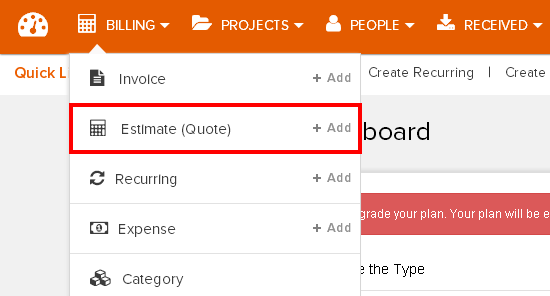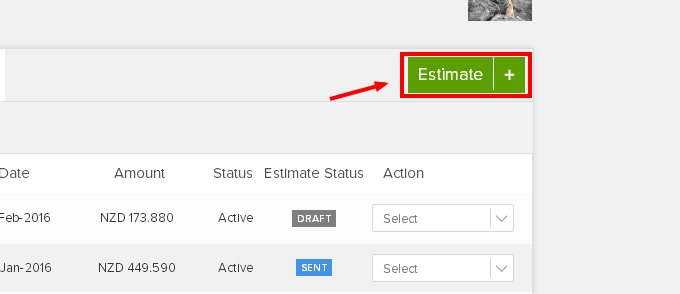How to Create a New Estimate?
1. Go to the Estimate Management Section
Login to your Invoicera account and go to the ‘Estimate’ drop-down option on the ‘Billing’ tab.
2. Go to Create an Estimate
In the ‘Estimate Management’ section click on the option shown below to start creating a new estimate.
3. Create an Estimate
To create an estimate you need to fill in some details:
a. Select a client
b. Add an appropriate estimate title
c. Add the estimate number
d. Select the product/service
e. Schedule the estimate for a particular date (This is optional)
f. Choose a template for your estimate
g. Mention the Terms and Conditions (You can choose to make them invisible to the client)
Once you have filled in all the details you can send the estimate directly to the client or save it as a draft.
4. Other Features
You can further use the following features after you have created and saved an estimate:
h. Send an invoice for the estimate
i. Print the invoice
j. Export as a PDF
k. Add a mail attachment
5. Add a Mail Attachment to your Estimate
You can add a mail attachment to your estimate in the following manner:
k. The default client e-mail address shows
l. You can add an appropriate message
Choose you file and click on send. You can also edit the default e-mail address if required.
In case the article was not able to help you with your queries, please click here to raise a support ticket to our Customer Delight Team.
Posted by Invoicera Support on 14 December 2015
Tags: estimates
Was This Article Helpful?
Related Posts