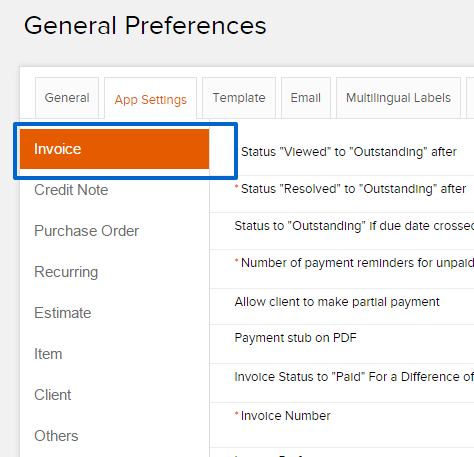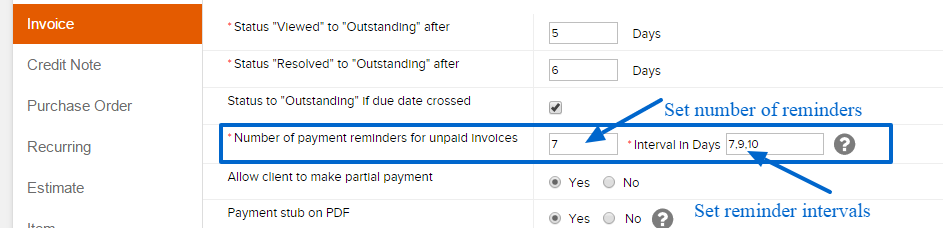How to get paid quicker with Invoicera?
An important trait of invoicing application is to let send easy invoices to your clients, accept payments online from your customers and Get Paid Quicker. Invoicera offers a lot of tools that can help you to get paid quicker with Invoicera.
Here are a few tools that can help you get paid quicker with Invoicera:
Turn on the Online Payment :
Accept payment online:
If you wish to accept online payments for your Invoices, you can easily select your favorite payment processor hosted with Invoicera. Invoicera hosts 25+ payment gateways available globally, including PayPal, 2CheckOut, BrainTree, Authorize.net, Stripe, eWay and many more. You can check the complete list of payment gateways from here.
Here is how to integrate your payment partner and accept online payments:
Step 1: Login to your Invoicera Account
Step 2: Go to Settings>>Payment Gateways
Step 3: Click on the “Payment Gateways” that you want to use for receiving online payments from clients.
Step 4: You have to enter the information for all the Payment Gateways that you wish to be “Active”.
Step 5: Click “Save” at the bottom of the page.
The above setting will enable you to use the active Payment Gateways for receiving payments from your Clients.
You may simply choose any of the “Active” payment gateways while creating an invoice for your Clients.
Turn on the Late Fee Charges
You can turn on the “Late fee Charges” for the Clients so that they are forced to pay on time.
Setting up your own late fee charges is simple.
Please follow the below steps if you wish to set up late fee charges for your Clients.
Step 1: Login to your Invoicera Account
Step 2: Go to “Settings”>>”Tax/Charge/Late Fee”
Step 3: Click on “Late Fee”
Step 4: Add your own “Late fee charge” as shown in the image below
While Creating an invoice you can simply click on “Late Fee Charge” and choose the charge that you want to put for that particular client.
Timely and automated payment reminders and followup
A timely/automated payment reminder email is equally important to a timely delivery of an invoice along with a mail message.
You can setup automated reminders from Invoicera settings. Here are few steps you need to follow to set up reminders –
Step 1: Go to Invoicera Settings >> General Preference
Step 2: Click on App settings tab.
Step 3: On left, choose Invoice tab. Ref attached image
Step 4: Setup your reminders trail. You can set your number of reminders and intervals (in days) for reminders. Ref. Screenshot below.
Remind yourself and miss nothing – ToDos
Don’t forgot setting up to-dos for yourself from here
In case the article was not able to help you with your queries, please click here to raise a support ticket to our Customer Delight Team.
Posted by Invoicera Support on 14 December 2015
Tags: get paid quicker
Was This Article Helpful?
Related Posts