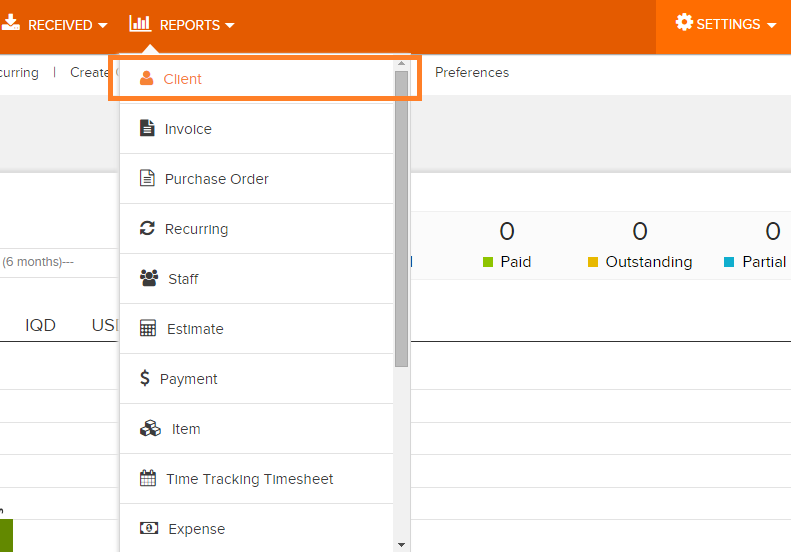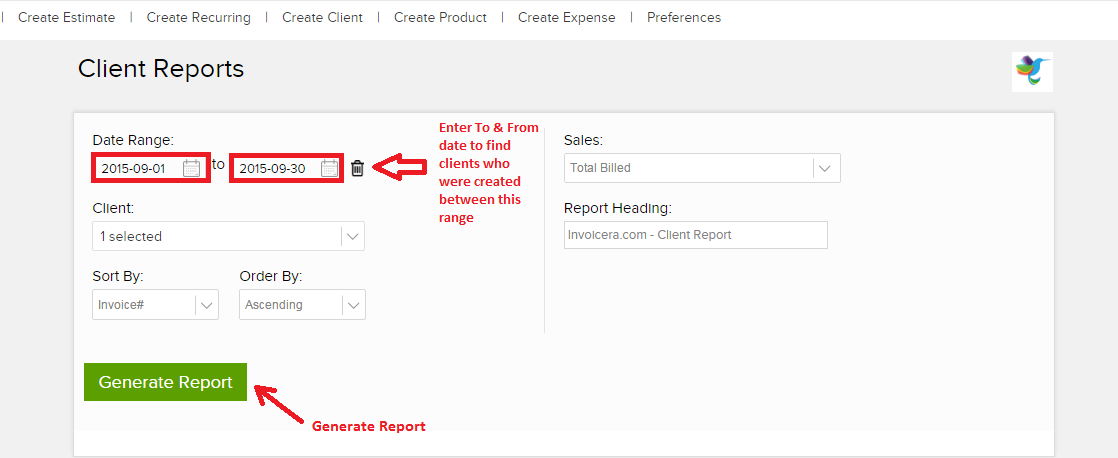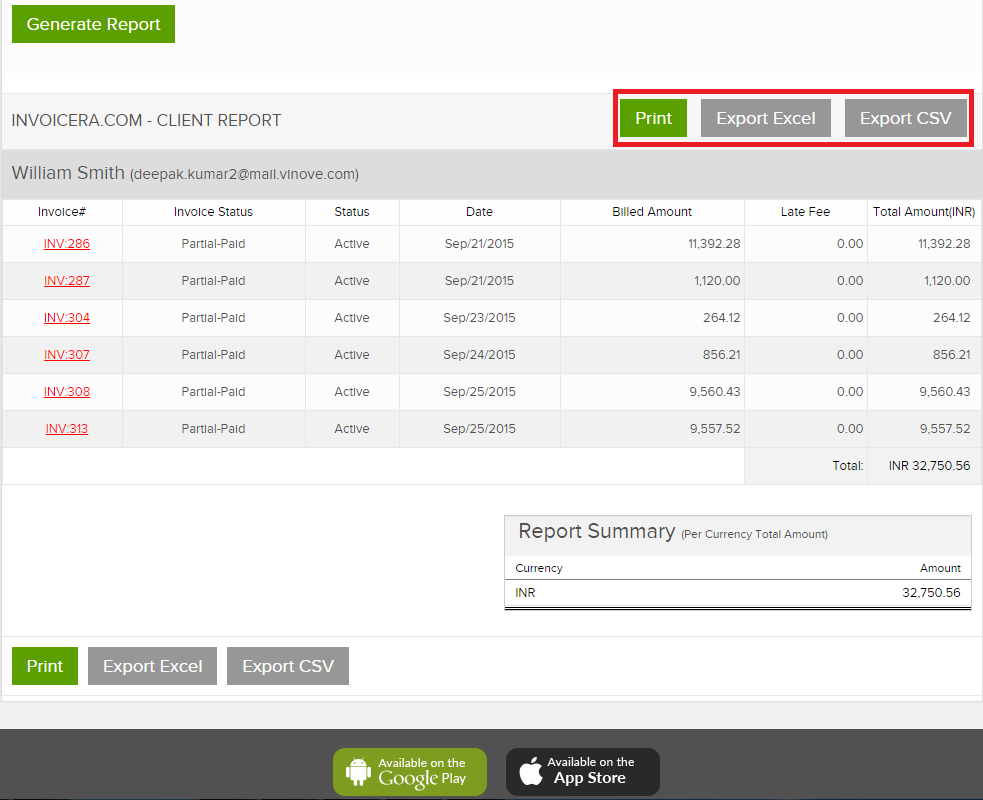How To View Client Report on Invoicera?
When you create a client, it is very important to track of the invoices sent to them. Invoicera allows you to create a detailed Client Report for better understanding of the paid and outstanding invoices.
You can create a Client report on Invoicera from the steps mentioned below:
Step 1: Login to your Invoicera account
Step 2: Go to Reports section
Step 3: Click on Client
Step 4: The screen as shown below appears. Enter the required information to generate Client Report on Invoicera. Following explanation will give you clues as to what type of details are to be entered.
Date Range – Enter the date range (To & From dates)
Client – Choose the Client whose report you would like to generate (select 1 or more or all)
Sort By – Sort the Client Report on the basis of their Invoice#, Status (of invoice), Date and Billed Amount.
Filter in Ascending or Descending order (of the amount)
Sales – Total Billed or Total Received or Total Outstanding
Report Heading – You can also add a heading to you Client Report.
Step 5: Once all the details are completely filled, click on Generate Report.
You can see the following screen.
View Client Reports: View the total billed amount along with the status of each invoice for the selected client/all clients.
You can Print/Export Excel and CSV format of the Client Report for your personal reference.
Hope this article has helped you understand how to create Client Report on Invoicera.
In case the article was not able to help you with your queries, please click here to raise a support ticket to our Customer Delight Team.
Posted by Invoicera Support on 14 December 2015
Was This Article Helpful?
Related Posts