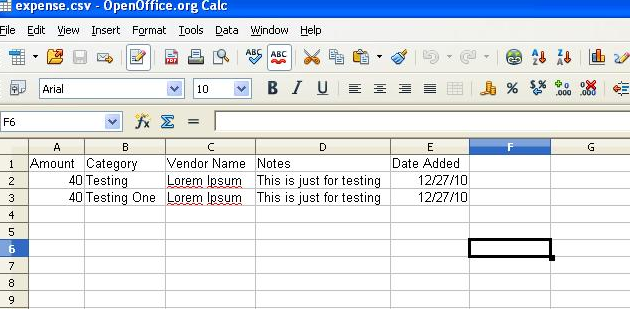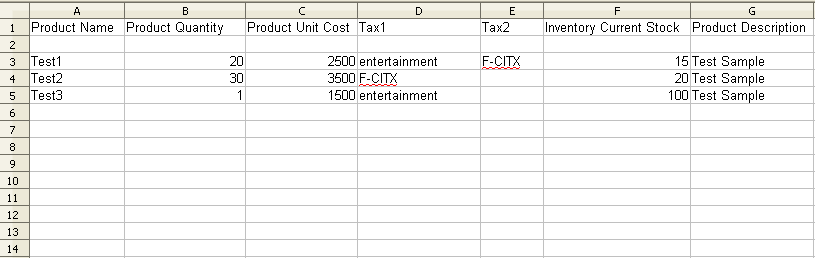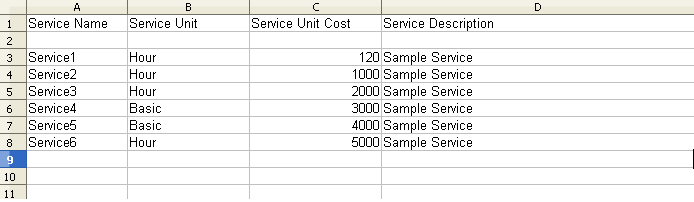How do I import a list of items in Invoicera?
You can import the following in Invoicera:
1. Clients
2. Expenses
3. Products
4. Services
For a Client List Import:
Step 1: Go to ‘People>>’Client’
Step 2: Click on ‘Client+’
Step 3: Choose ‘Import Client’ and choose a file
Step 4: Click “Import”. You need to make sure that you are following the below format for importing your Clients.
Make sure that all the above mandatory fields are filled. If you do not have all the above Client information, you may use the dummy information just to fill the fields.
Double check your Client limit for example; a free account with Invoicera has a client limit of only 3 clients, but if you have more than 3 clients and you have the free plan, you need to upgrade your account first to be able to import more than 3 Clients.
For Expense List Import:
Step 1: Go to ‘Billing’>>’Expenses’
Step 2: Click on ‘Import Expenses’
Step 3: Choose the file to be imported and click ‘Import’
You need to make sure that you are following the below format for importing your expenses.
Make sure that you have all the mandatory fields filled.
For Importing Products:
Step 1: Go to ‘Billing’>>’Products’
Step 2: Click on ‘Product +’
Step 3: Click on ‘Import Product’
Step 4: Choose the file and click ‘Import’
*Please follow the below format for importing Products.
Importing List of Services:
Step 1: Go to ‘Billing’>>’Services’
Step 2: Click on ‘Service+’
Step 3: Click on ‘Import Service’ and choose the file to be imported.
Step 4: Click on ‘Import’
*Please use the following format for importing the services
In case the article was not able to help you with your queries, please click here to raise a support ticket to our Customer Delight Team.
Posted by Invoicera Support on 14 December 2015
Tags: csv import
Was This Article Helpful?
Related Posts