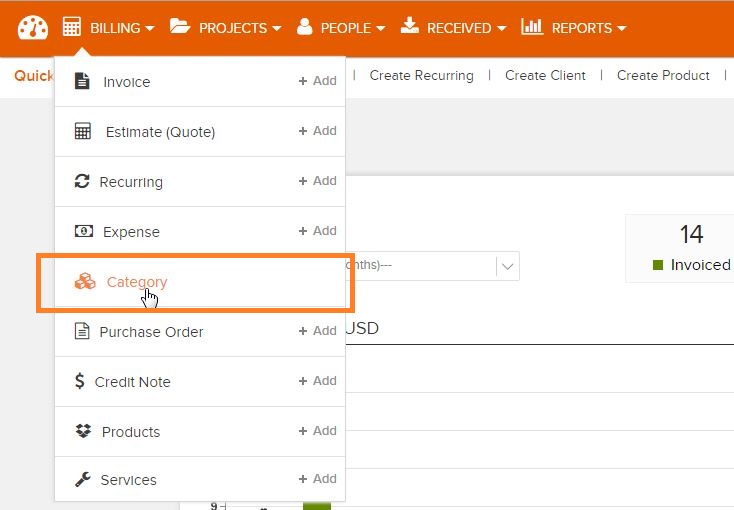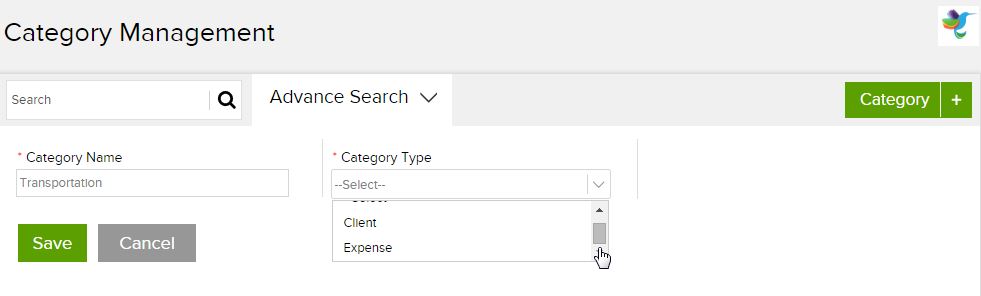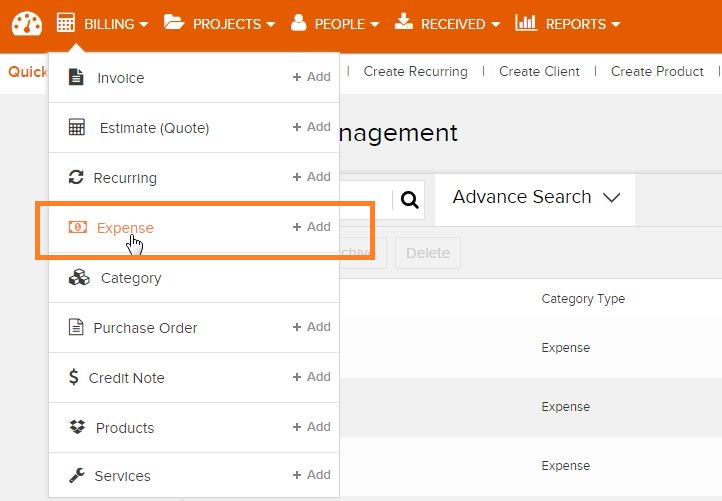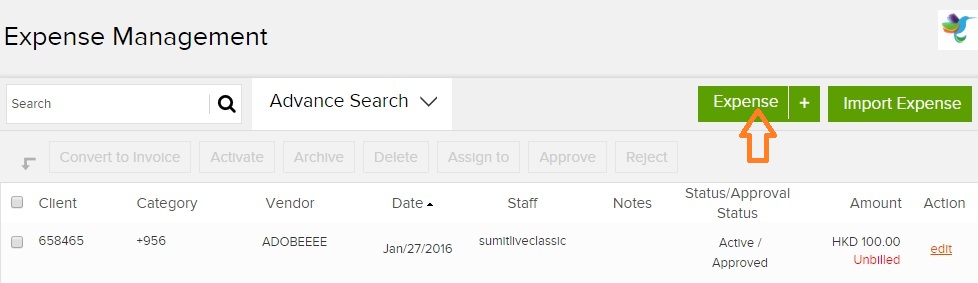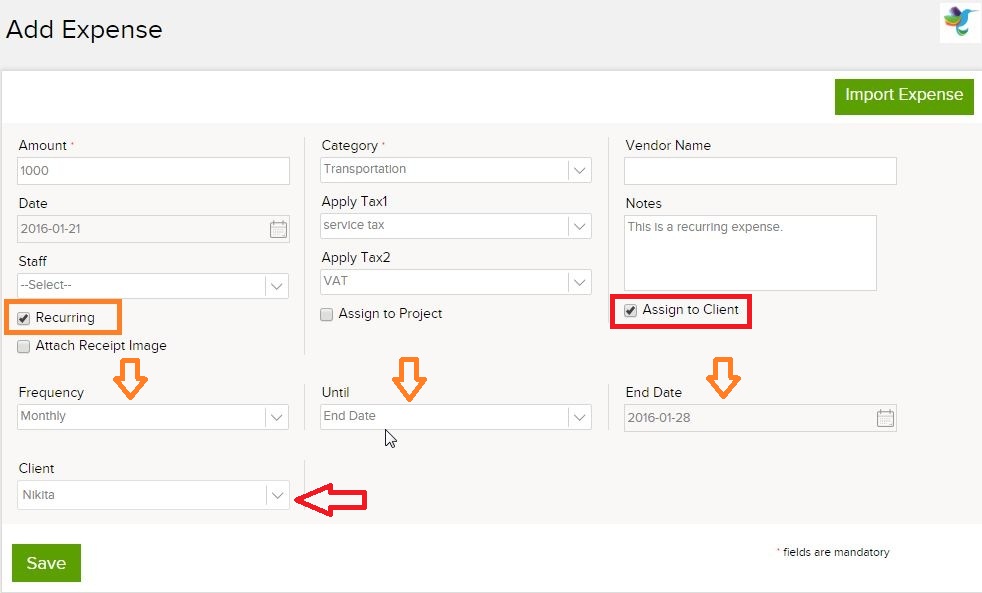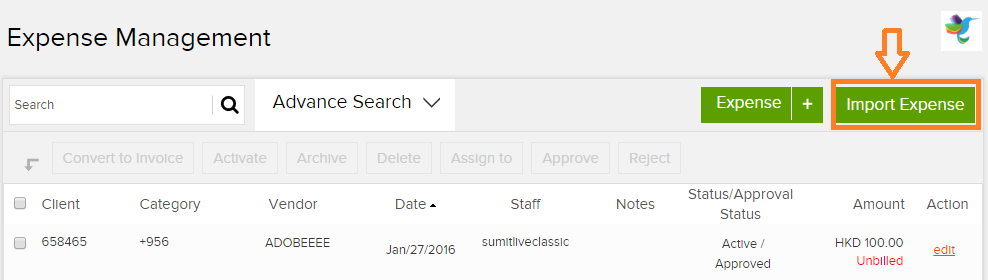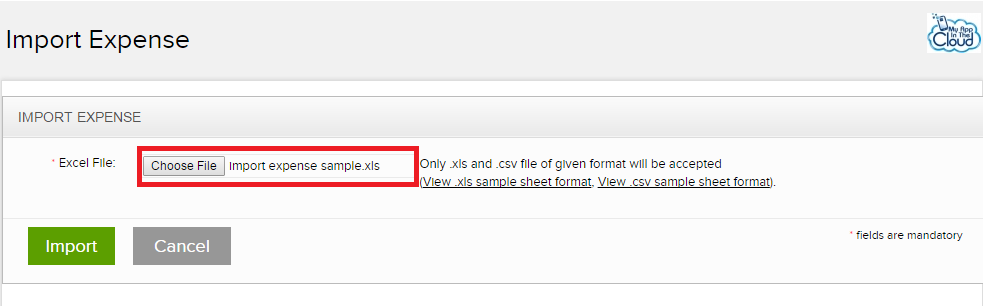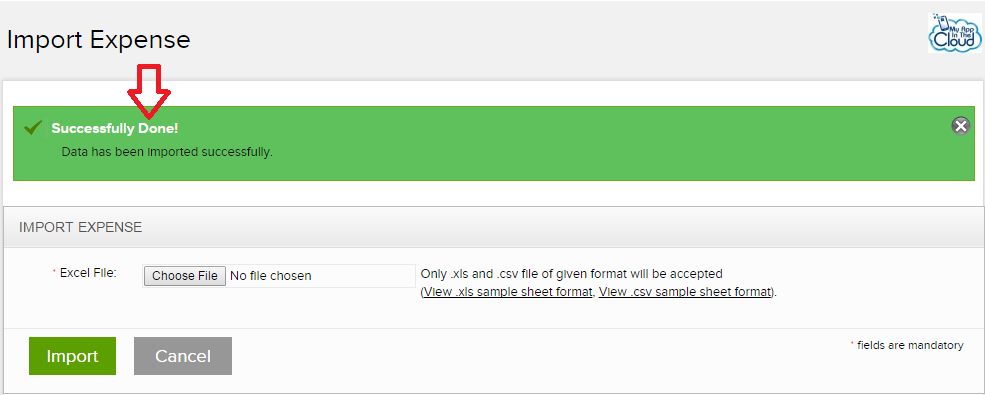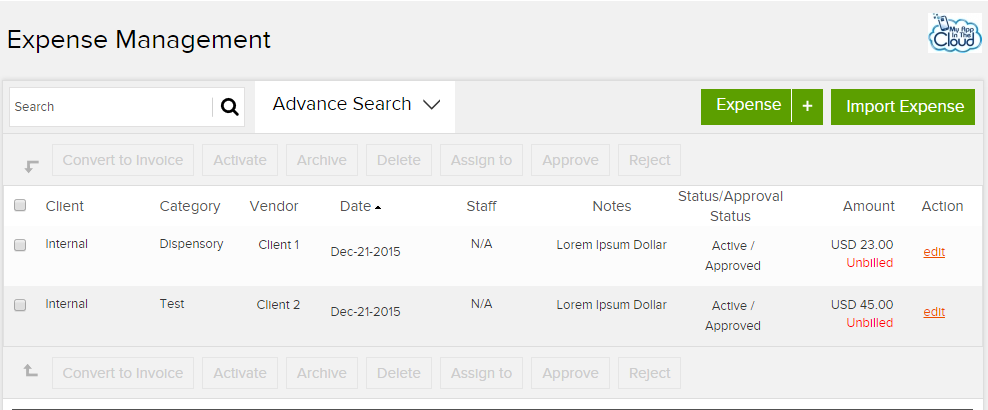How to create a recurring expenses on Invoicera?
What is a Recurring Expense?
A Recurring expense is a regular cost incurred repeatedly, or for each item produced or each service performed.
Invoicera allows to create a recurring expense which you can add to your clients/projects performed for a client.
Step 1: Login to Invoicera Account
To create an Expense, you are first required to create a category for the expense.
Click on “Category +”
Enter the Category name and Category type.
Category can be of two types – 1) Client and 2) Expense.
Client category can be used to create all expense which are related to your client.
Expense category can be used for general expenses that occur.
This categorization helps while deriving the Profit/Loss statement.
Step 3: Click on Save.
Step 4: Go to Billing -> Expenses
In the Add Expense page, enter all required information.
To create a Recurring Expense, click on “Recurring” check box and enter the Frequency, End date or Forever as the time line and mention date if you want to stop this recurring on a particular date.
To assign this recurring expense to a client, click on “Assign to Client” and from the drop down select the client to whom you would like to assign the expense.
Step 5: Click on Save.
Your Recurring Expense has been successfully created.
You can also Import Expense in Excel or CSV format.
Step 1: Go to Billing -> Expenses -> Import Expenses
An Excel and CSV sample is available within Invoicera, which can be used to enter all the data required in the sample format. Ensure the data is in the same format, else the expense cannot be not imported.
Step 2: To import an Expense, select the file from “choose file”
The following Excel sheet opens. Add your data as per the format.
Step 3: Click on Import. You will receive message for successfully adding the expenses.
Step 4: To check the Added Expense, go to Billing -> Expenses. In the Expense Management page, you can view all the imported expenses.
In case the article was not able to help you with your queries, please click here to raise a support ticket to our Customer Delight Team.
Posted by Invoicera Support on 28 January 2016
Was This Article Helpful?
Related Posts